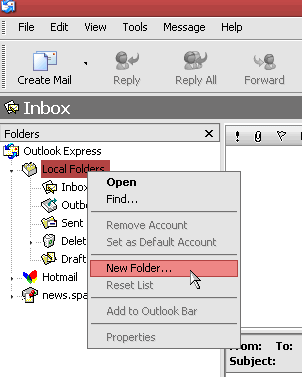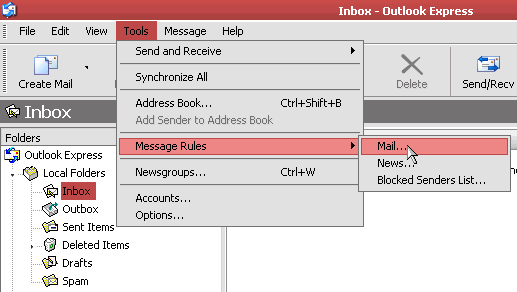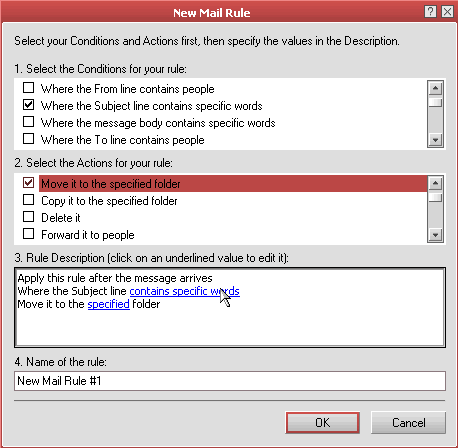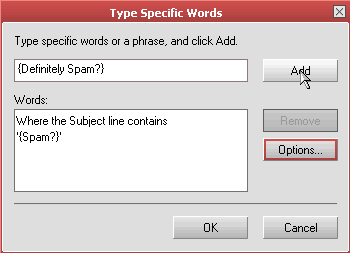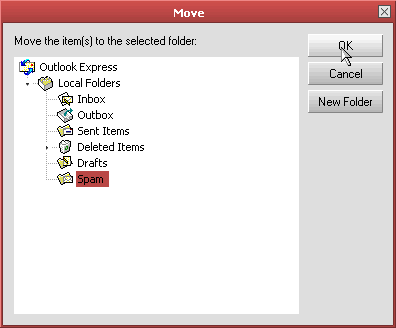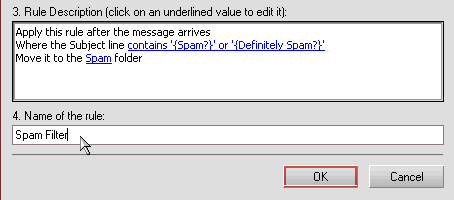| LOGIN Page |
| Home |
| Forum |
| Help Desk |
| Web Newsletter |
| Domain Names |
| Hosting Plans |
| Demos |
| Documentation |
| Tools |
| Links |
| Policies |
| Privacy |
| Pricing Details |
| Purchase |
| Contact Us |
| MailScanner Help Pages Menu [ Index \ MailScanner Configuration \ Mail Client Setup \ Self-Help \ Dangerous Attachments \ FAQ] |
||||
|
||||
MailScanner Help Pages Menu [ Index \ MailScanner Configuration \ Mail Client Setup \ Self-Help \ Dangerous Attachments \ FAQ] |